
If you missed it , link to the record of my 45min Krita presentation in French
done for the event 'Capitole du Libre' in Nov. 2012. Thanks Toulibre.org for hosting.

Konqui the friendly dragon , by Stefan Spatz , has been KDE's mascot for over ten years now. Being the mascot of one of the major desktop environment for Linux is a hard task, and after rapid search for image, you can see above Konqui have fans and has been around for a while. ( Image credit:: topleft: Linux user .de 2002, topright: Planet KDE Portugal , bottom-left : Kubuntu user contribution wallpaper, bottom-right : the 'about' dialog of every actual KDEs with Konqui )
The jury consists of Animtim, Nuno Pinheiro and myself.
So fire up Krita and get painting!
There are some ground rules::
sudo apt-get install xcftools krita imagemagick-common

Here are samples of the work I did for BlueFlame Publishing on the project "Hamnasya - Askaryl's Grimoire" , a role playing gamebook released on the App Store for iPhone and Ipad on December 15th. ( exist in English and French version )
I'm happy to had been part of this production, the team is brillant and full of ideas. It was also a deep kid's dream for me to work on a gamebook ( wikipedia link , if you don't know what is a gamebook ). I read so much of them on paper back in the 80s/90s , switching page into a maze of page numbers. The visual theme of the quest is clearly around a classic dark fantasy, with creatures , fighting , magical powers, items and big landscapes.
If you want to have a good time reading an interactive book with epic background music, fully illustrated and fighting rolling virtual dice ; this one is for you ! .. well, if you own an Ipad or a IPhone. Here as an open-source contributor and advocate, I prefer to eat my socks than buying a Apple product buy an Android devices.
My job on the production period was done between summer 2011 and till January 2012, a bit before starting working on "Tears of Steel" open movie.
All illustrations were done using Krita development ( between 2.3 and 2.4 ) with a bit of post prod in Gimp. Thanks for the many lighting debug from the Krita team at this moment !
I worked threw a *.ora pipeline and the export for BlueFlame Publishing were hi-res PNG sRGB 8bit.
Here is a little bonus to see the making of one of the 35 speedpainting :

Here is the cinematic trailer done to tease the app , produced by Delapost Paris :
Note : This page is an update ( old version : 25 december 2009 ).
* License changed from CC-By to CC-0 ( Public Domain )
* General update of the page and files
Extract the archive, the two *.gpl files are compatible with Gimp , Mypaint post 1.1 and Krita
Classic kit ( by default in Mypaint 1.1 ) : The aim of this kit is to mimic color range met in traditionnal art ( exept for the last raw : digital RGB + CMYK pure colors.
All color kit ( by default in Mypaint 1.1, Krita, GPS ) : The "All color kit" is a kit for having a wide range of colors. The kit mimic on the top a traditionnal Photoshop palette ; some user are really used too, it's became a classic. On bottom there is large gradients from white colored passing at middle to the pure color and finishing to the black colored tone, large gradient from a pure color to another one ( ex ; pure digital red / to yellow ), at the end various skin tones.
The distribution and the files are under the CC-0 , public domain
Freehand mode + hold Shift
A shortcut to do a straight lines, perfect to draw perspective grid
Freehand mode + press then release shift
A shortcut to do a straight lines , but constrained to every 15°, good if you need to draw square , rectangle ( framing thumbnails, drawing comics frame, or drawing the an horizontal horizon line on a perspective drawing. )
One of the revolution in the precedent release were the addition of 4 layer blending modes. Now, the number of them grew to 16 and are compatible with Krita ( for Gimp, still take care of two particularity : they have a 'color' mode incompatible with Mypaint and Krita, and also have a 'overlay' mode broken , a duplicate of the 'soft light' , probably solved in series post 2.8 ).
For Krita user, the Mypaint color blending equivalent mode can be found on Krita under the HSY > Color.
Brush blending modes where each dabs strokes affect the color bellow is a different feature than layer blending mode. Mainly because you can save the effect into a preset, and because the effect can get stronger as they are pilling on the canvas.
Color blending mode ( HSY ) is one of the first.
Multiply blending mode for glazing will surely be on the way to the next releases , and I guess the 'layer>convert to normal' feature is already a first stone to allow painting with Brush blending modes even on a transparent layer.
New Year, new system install ; and (again) many new Linux distro tested ; Opensuse, Manjaro, Voyager, all 'buntus and all mints...
I really liked OpenSuse 12.2 KDE, and Linux Mint 14 XFCE but my final choice is Linux Mint 14 KDE
A big thanks to all developers and contributors around this system , I really like it.
Here are my notes of 10 things to do after a clean install from the live-DVD.
This will boost the time of your system update ; Open your main menu, and in the search file enter 'Software Sources' then follow the picture number ( 1- first tab , 2- Download from 'Other' , 3- Select Best Server ). Linux Mint will find the best server.

Click on the icon (1) to open the Update Manager , and click on 'Install Updates' (2)
Note : the install may hang in the middle to ask you to choose for a 'login' software : the choice will be between KDM and LIGHTDM , choose KDM, and click ok.

Go back in the 'Software Sources' , it's on the 4th tab. I advice you to restart your system after a new display driver is installed.
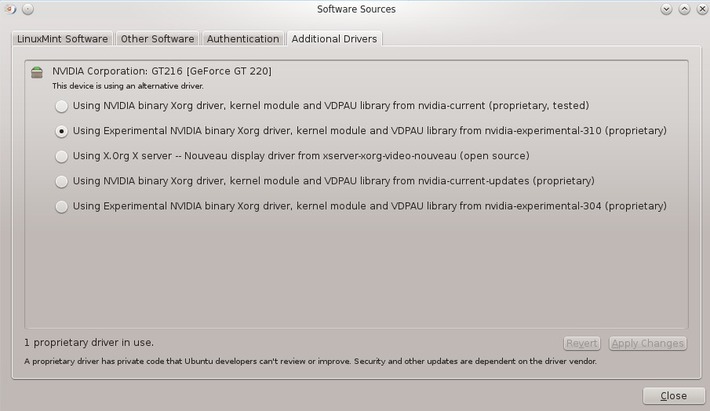
One of the error of design of all Linux desktop environment is to use the 'Alt' key to drag windows. I remind 'Alt' key is usefull for many applications : Blender , Krita, Gimp ...etc... In the Settings > Windows behavior , you can attribute the drag behavior to the 'meta' key ( the 'Windows' key , less used )
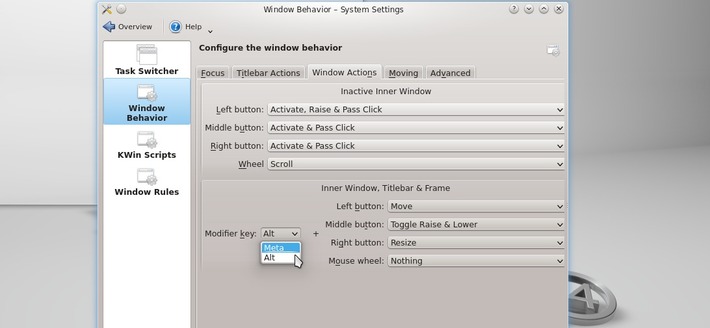
I dislike the 'hot corner' ( move your mouse to the top-left corners , all the windows will be minimized and displayed on your screen ). You can remove it in Settings > Desktop behavior

Open the Software Manager , and then you can explore the software available ( thousands and thousands ) or do a search for the one you want. Here are the one I use : Konversation ( for IRC chat ) , FileZilla ( for FTP transfert ) , Shutter ( for screenshots ) , Inkscape ( for vectors ), Blender ( for 3D ) , Kdenlive ( video editing ) , Kazaam ( video recording ) , Cheese ( play with webcam ) ...etc...
For my digital painting tools : Mypaint and Krita , I compile them to have the last version and test features, report bugs ( read at the end of this article for more infos ) . Gimp is already installed. You can install Gmic via the Software Manager.
If you don't want unstable digital painting software ; install Krita 2.5 from this Software Manager , and for Mypaint 1.1 use the PPA .

Having the thumbnails of the Open Raster ( *.ora ) images really helps. You can go to the 'Settings' in Dolphin the file browser, and activate the thumbnails. It also works for *.xcf, *.kra and other. ( Note : on recent Calligra build , new field for 'Krita image' and 'Open raster' image are separated. )
I also remove on Dolphin in the 'Behavior' tab the "Show Tooltip" , and in the "Previews" the "Directories".

Mypaint icon of the color selector are a bit too big with the default oxygen-GTK setup ; just go in the Setting > Appearance , and set the icon size of the toolbar to 16px to fix the issue.
![]()
This widget is fantastic ; drag and drop a *.jpg picture on it, and it get automatically hosted on internet, and the link get pasted in your copy/paste memory. Very convenient to send picture link over IRC, or in bug reports.
To install it on your desktop, just click a 'cashew' (1) and then click on the button to 'add widget' ( not on the screenshot ) , the widget bar will appear, and you can slide it to find the pastebin widget and drag and drop it on your desktop.

KDE desktop have a cool feature named 'activities' ; you can have the activities switcher by doing the same than for having the previous 'paste-bin' , but just drag and drop it at the end on your panel.
The following article was posted on the 11 december 2011.
I followed this specifications :
Luckily, horizon line is placed at 1/3 up by default , similar than on my sketch.
I just need to drag&drop the red dot a bit outside the canvas to adapt my red perspective grid lines to fit my sketch scene. While I'm dragging the red dot around, all the red line inside the area keeps changing to target the point I'm moving. I can see the change in live.
Not a lot of click or menu , work done ! :-)
Area 'world limit' are designed to let comic/manga artists to setup multiple perspective area on a single document opened.
Zooming out the canvas can help to place distant vanishing point outside the canvas , on the borders.
If you remove the Green and Blue dots ( you can't remove the Red by design ), you fall into the single vanishing point mode ( the two other axis are then perpendicular ).
Note : to solve a special use case 'Tilting the horizon line on a single vanishing point perspective' a new gray dot appear on the horizon line ( or take the place of the old Green Y one ) and let user tilt this line.
I studied many 'perspective feature' on other 2D softwares and studied videos tutorials to produce this article.
I hope this document will inspire or help ( or even only influence a bit ) the development of a solid perspective tool.
To finish , I propose you to have a look at this making of pictures ( under ) I did on November 2012, just to inform : It's 4 years ( since I'm using FOSS only ) I'm doing my perspective system manually with a simple line tool ( before I was addict to my Manga Studio Ex 3 license ) , and all in all, it's also OK do it this way ... Just longer, less flexible ...etc...
I'm not in a hurry about having a new shiny tool , and I'll even continue to draw a lot of new environment without it

Note : Screenshots in this article are mockup done with Inkscape. The comic page used is a old test page of my graphic novel project L'héritage en couleur.
sudo add-apt-repository ppa:otto-kesselgulasch/gimp
sudo apt-get update
sudo apt-get install gimp gimp-plugin-registry gmic
sudo apt-get install xcftools krita imagemagick-common